Multi-Agent AI Assistant Workflows Live in the Portal
21, Nov 2025
Telnyx now offers a new Flowchart Editor for Voice AI Assistant workflows in the Mission Control Portal. The click-and-add canvas lets you add, edit, and connect tools in one place, providing a clear view of the entire call flow with detailed control over each step.
How it works
The Editor provides a visual way to design and manage your Voice AI Assistant’s workflow. Each workflow appears as a connected diagram of nodes, where the main assistant node links to various tool nodes that define how calls progress.
These nodes control call behavior, including Add Webhook, Add Handoff, Add Transfer, Add SIP Refer, Add Send DTMF, and Configure Handoff, which hands the call off to another AI assistant. After adding a tool, you’ll be prompted to configure its settings, and you can return to the node at any time to review or adjust those settings.
Each added tool appears as a color-coded node within the flowchart, with matching connection lines that illustrate relationships: purple for transfers, red for hang-ups, and blue for other interactions. Simple zoom and pan controls make it easy to explore and review even complex multi-agent AI assistant workflows.
Together, the editor and tools offer an intuitive, interactive way to visualize, build, and refine your Voice AI Assistant’s conversation paths.
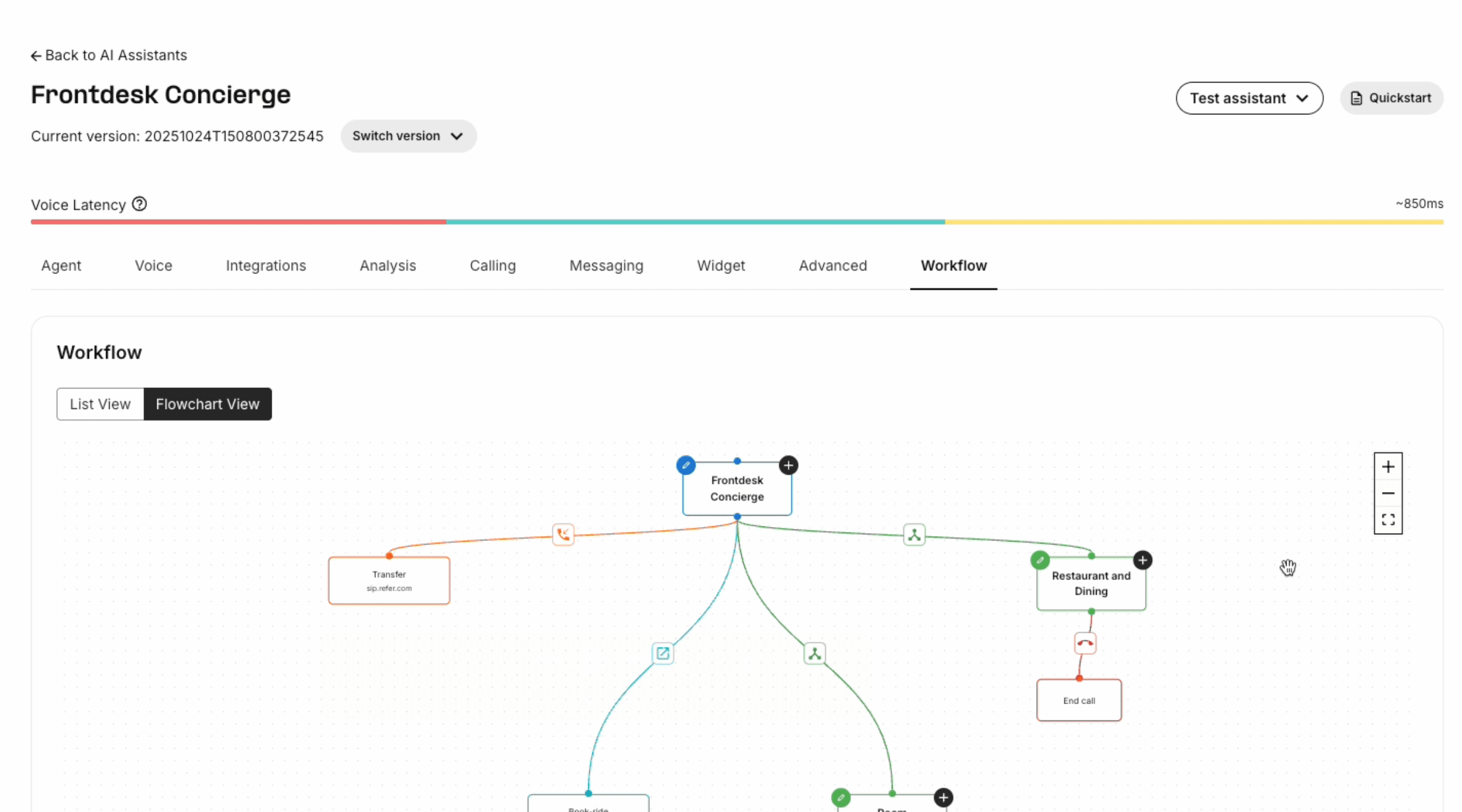
Key benefits
- Clear call routing visualization: The Editor makes it easier for users to trace paths and validate conversation logic.
- Big-picture oversight with granular control: The Editor shows the full conversation map while letting you click into any node to adjust the tool’s configuration.
- Workflow optimization: The visual layout helps teams identify conversation patterns, refine branching logic, and enhance overall performance.
Why this matters
The Editor enables visual design of complex call flows, making it easier to automate sophisticated customer interactions. By streamlining routing between voice AI assistants and various tools, it helps deliver faster, more consistent experiences and reduces support workload.
Getting started
- Sign in to the Telnyx Mission Control Portal.
- Go to AI Assistants under the AI, Storage and Compute menu, and select the Voice AI Assistant you want to edit.
- Click the Agent tab in the top-most navigation bar.
- On the Agent page, select Build Workflow. The Editor will appear, and you can start connecting and editing nodes to build your call flow. After exiting the Editor, added tools will also appear as a list under Tools.
You can learn more about building and managing workflows by visiting our quick quide.
