Secure Telnyx Login with TOTP Authentication
28, Feb 2020
Enable TOTP in the Account section of the Mission Control Portal for better security.
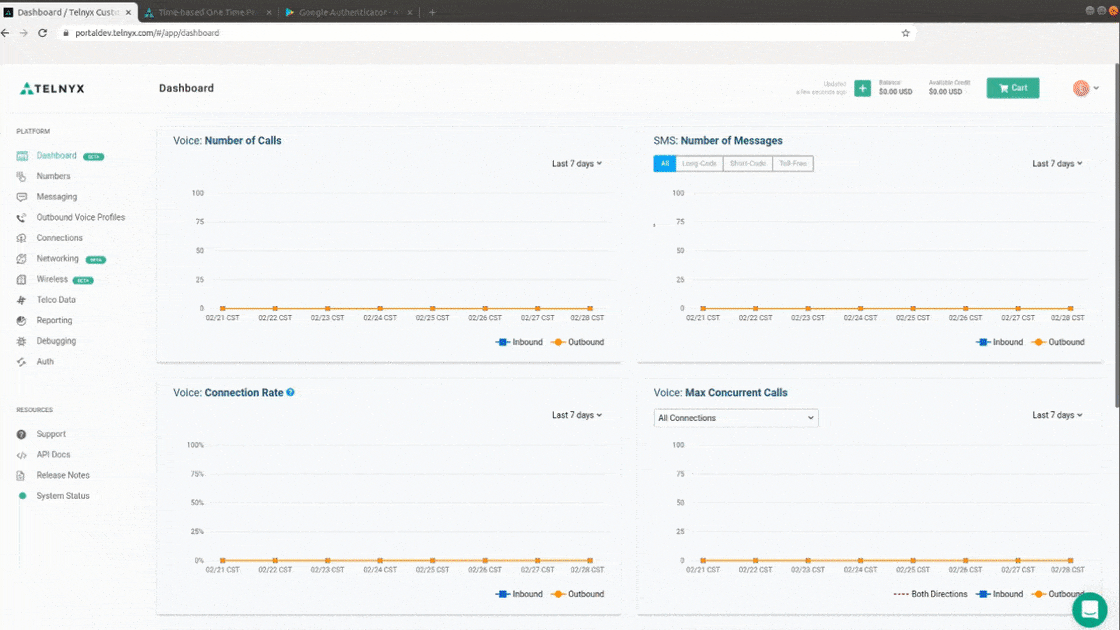
Set up your TOTP authentication application by scanning the QR code shown in your account settings. You'll see a temporary authentication code in your TOTP authentication app. Enter the code underneath the QR code to activate TOTP on your Mission Control account.
Our TOTP works with any standard TOTP applications, but we recommend using Google Authenticator via the Apple AppStore or Google Play.
To set up your Google Authentictor app, simply scan the QR code shown in the Mission Control Portal and enter the temporary code that shows up on your mobile device. That's it, now TOTP has been enabled on your Mission Control Portal. Upon signing in, you can enter the temporary code that shows in your Google Authenticator app when prompted to do so.