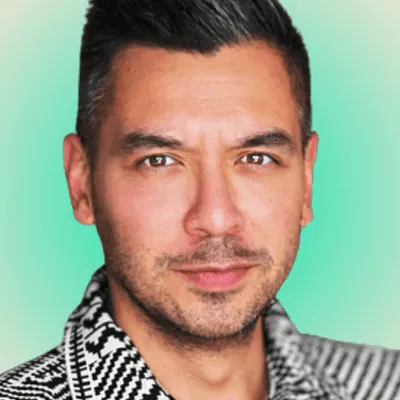Verify API
Portal Feature Spotlight: Caller ID Name (CNAM)
If you aren’t familiar, CNAM is simply Caller ID Name, which is a 15-character string normally displayed with the Caller ID.

If you aren’t familiar, CNAM is simply Caller ID Name, which is a 15-character string normally displayed with the Caller ID to help users identify who’s calling. We’ve made activating this feature so easy in our Mission Control—here’s how:
CNAM Caller ID Instructions
- Click on the 'MY NUMBERS' tab at the top of the page.
- Choose a phone number to set up with CNAM, and click on the Caller ID Name Listing icon that corresponds to the number.
- The ‘ADVANCED’ window should pop up.
For Inbound
Inbound CNAM enables you to have the name of the individual calling your number to appear on your phone every time you receive a call. Within the ‘ADVANCED’ options window that you opened, check the box next to ‘Enable Caller ID Name’. That was easy!
For Outbound
Outbound CNAM lets you have your name be displayed on the receiving party’s device. In the same window, check the box next to ‘Enable CNAM Listing’ and input a 15 character name that you’d like to associate with that particular phone number.
If you have any questions, please don’t hesitate to contact us! Our amazing support team is available 24/7 in Mission Control. Feel free to schedule a demo at a time most convenient to you.
Share on Social
Jump to:
CNAM Caller ID InstructionsSign up for emails of our latest articles and news
Related articles