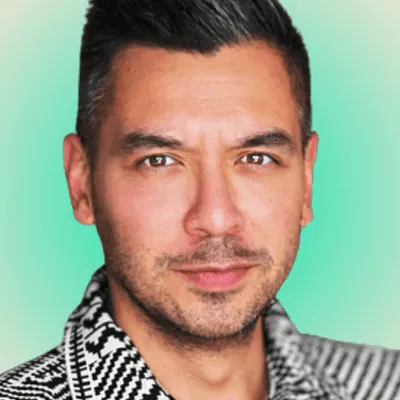SIP Trunking
Access Level Permissions is in Beta!
Access level permissions is in beta! Here’s how easy it is to set that up in our Mission Control cloud communications platform.

Our clients asked, and we’re delivering! We understand the importance of having multiple people access the same account. Plenty of our users work in teams with different responsibilities for each person, so having individual access with varying degrees of permission is crucial.
Setting Up Access Level Permissions
Curious? Here’s how easy it is to set up access level permissions in our Mission Control cloud communications platform.
Under ACCOUNT, click on the ORGANIZATIONS (BETA) tab. Fill in the first field with your organization’s name and click Save Name. Under the MEMBERS field, input the email of the person that you would like to invite to the organization you just created.

Your email address will show as the OWNER of the account, and members who’ve recently been invited will have the yellow PENDING icon next to their emails. Members who’ve accepted the invite will have the gray MEMBER icon, and individuals who’ve been removed from the account will have a red REVOKED icon.
Members can then be added to different Permission Groups within the Organization depending on the types of permissions you want to give them access to. Simply click on a Permission Group that you created (Groups A in this example), and click on the Add Member button to add a specific user to that group. You can then decide the types of permissions that will be given to that person.
It’s that easy! If you have questions, don’t hesitate to contact us through our 24/7 chat support in the portal.
Share on Social
Sign up for emails of our latest articles and news
Related articles