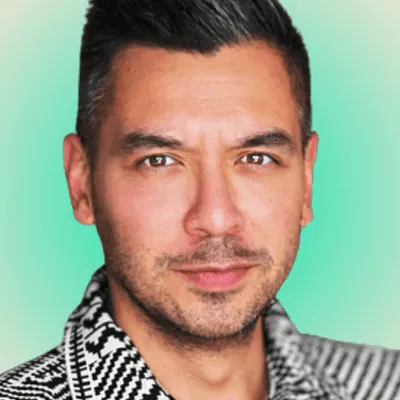Conversational AI
Step-by-step guide: Setting up a Telnyx AI-powered scheduling assistant
Streamline appointment scheduling with Telnyx AI. Follow our comprehensive guide to achieving a fully integrated workflow

Managing appointments efficiently can often be complex, but configuring your own Telnyx AI-powered scheduling assistant simplifies this process. By following the detailed steps below, you will set up an assistant capable of handling scheduling through intelligent text-based conversations. Each section explains the configurations clearly, highlights their importance and provides additional resources.
Step 1: Configure your AI assistant
Begin by logging into your Telnyx Mission Control Portal. The configuration process is straightforward and designed for efficiency.
Setting up your configuration details
- Access the AI Assistants section: Navigate to the “AI Assistants” area.
- Click on “Edit AI Assistant.”
Name your assistant
- Provide a clear name, such as “CompanyName Appointment Demo.”
- Choose a name that reflects the assistant’s functionality.
Select your AI model
- Choose the model that best fits your requirements; for example, an OpenAI GPT-4-based model.
- If using OpenAI, input your OpenAI API key to integrate the service.
These steps ensure that the assistant is accurately configured at the backend. Clear naming and API integration are essential for a smooth setup process. Proper setup establishes the baseline for later configuration, ensuring that the assistant can schedule appointments effectively.
Step 2: Provide clear instructions
Within your configuration, fill in the "Instructions" section. This is vital for guiding the assistant on how to interact with users.
Crafting detailed instructions
Tone and style:
- Adopt a professional and empathetic tone.
- Ensure clear and straightforward communication.
Functionality and process:
- Verify patient details such as name and date of birth.
- Understand the appointment type and the patient’s preferred timing.
- Inquire about provider preferences.
- Present one or two available time slots at a time.
- Confirm the booking once a time slot is selected.
- Advise patients to arrive 15 minutes early, if needed.
Error handling:
- Clarify issues and escalate them to a human representative when necessary.
Compliance and privacy:
- Adhere strictly to HIPAA guidelines ensuring patient data confidentiality.
Providing clear, concise instructions optimizes interactions, minimizing errors during appointment setup and ensuring a straightforward user experience. Clear instructions help new users understand the purpose behind each configuration element.
Step 3: Integrate essential tools
Integration with Telnyx’s scheduling APIs is a critical step in automating appointment management.
Connecting with webhooks and APIs
- Create appointment: Set up a POST request that confirms appointments.
- Get appointment types: Ensure the assistant retrieves current types of available appointments.
- Get appointment slot: Check available time slots by passing user-provided criteria.
- Get providers: Retrieve details about available providers.
- Get patients: Integrate patient information accurately.
- Transfer to human representative: Set an escalation point for complex issues.
Each API integration builds a foundation for a robust scheduling system, ensuring seamless data flows.
Step 4: Assign messaging numbers
Select and assign messaging numbers your AI assistant will use.
How to set up messaging numbers
- Navigate to the Messaging section of the customer portal.
- Assign local or hosted phone numbers to your assistant.
- Confirm numbers display an “Active” status.
Correctly assigning active messaging numbers ensures reliable communication for scheduling. Using valid messaging numbers directly impacts the assistant’s ability to communicate reliably.
Step 5: Initiate a conversation via SMS
Testing conversational capabilities ensures your assistant performs as expected.
Starting an SMS conversation
Manual initiation:
- Click “Receive a text from your assistant.”
- Enter recipient’s phone number and craft an initial message.
Automated workflows:
- Integrate automated workflows using services like Zapier.
- Utilize command-line triggers provided by Telnyx’s API.
Manual initiation confirms readiness before automated triggers handle daily scheduling.
Step 6: Engage in an AI-assisted scheduling conversation
After initiation, the assistant confirms patient details, proposes time slots, and finalizes the appointment.
Conducting the conversation
Message exchange:
- Assistant sends scheduling texts or reminders.
- Users respond, e.g., requesting rescheduling.
Detail collection and confirmation:
- Collect necessary information (appointment type, provider choice).
- Offer available appointment times.
- Users select their preferred slot.
Final confirmation:
- Assistant confirms and books the appointment automatically.
The assistant streamlines communication, capturing details accurately and confirming appointments without manual intervention. Understanding the natural flow of conversation is essential for troubleshooting and improving user experience.
Step 7: Monitor conversations
Tracking interactions and monitoring conversation history maintains performance and identifies issues early.
Reviewing conversation history
- Access the “Conversation History” tab in the Telnyx portal.
- Review ongoing and past interactions.
- Analyze insights for performance monitoring and troubleshooting.
Regular monitoring ensures compliance and optimizes responses, providing clarity on assistant performance and areas for improvement.
Contact our team to explore advanced AI-powered scheduling solutions and transform your appointment management process.
Share on Social
Sign up for emails of our latest articles and news
Related articles