SIP Trunking
Using Telnyx with Vicidial
This guide shows you how to get started with Vicidial's contact center suite.

The Telnyx network offers unparalleled security, reliability and call quality. That’s because we’re a true carrier, and unlike many CPaaS providers, we don’t rely on middlemen to provide core communications functionality and routing.
We built our SIP services so that you can easily integrate Telnyx with any platform to get your business communications set up quickly. Whether you’re looking to integrate with hardware or cloud-based solutions we want to empower you to make and receive calls globally with the network built for reliable, enterprise-grade voice services.
This guide shows you how to connect your Telnyx numbers to Vicidial. Vicidial is an open standard IP PBX that offers complete Unified Communications, out of the box. Suitable for any business size or industry Vicidial can accommodate your communication needs. Configure this PBX for making and receiving calls over the internet through a next-generation carrier like Telnyx!
A little disclaimer: This guide has been developed by our product team to help you get started on the Telnyx platform. It isn’t necessarily supported or verified by the other platform and may vary based on platform version but we are confident in its accuracy.
Getting started with Telnyx and Vicidial:
- A Telnyx Mission Control Portal account.
- A download of Vicidial.
How it works
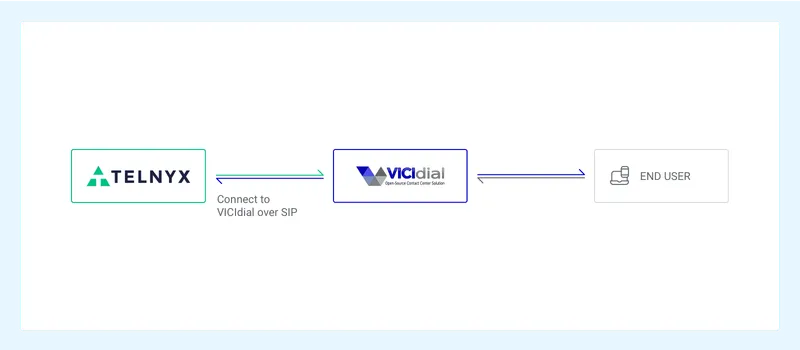
A Telnyx Elastic SIP Trunk is used to connect your IP-based communications infrastructure to the PSTN, so you can make and receive calls globally with our private IP network. We handle all the complexity in routing calls and delivering crystal clear conversations. To connect your Telnyx numbers to your Vicidial platform we need to establish a SIP interface which is completed in these steps:
- Set up your Telnyx SIP Trunk Connection.
- Authenticate your SIP Trunk with Vicidial.
- Configure your Vicidial profile for Inbound and Outbound calling.
Getting Started with Your Telnyx Mission Control Portal
There are four steps needed to set up your Telnyx Mission Control Portal account so that it’s ready to be configured to your PBX phone system, softphone client or softswitch of your choice.
Level 1 Verification:
To complete the below steps, you'll need to be Level 1 verified. Most users will already be Level 1 verified following email confirmation on signup. To check, visit the ‘My Account’ section of your portal account, and navigate to ‘Verifications’.
More information on account verification.
Connection Setup
Next, you need to set up a connection to authenticate your client (Vicidial) with our sip proxy (sip.telnyx.com). We have three authentication types on the portal: Credentials, IP Address and FQDN.
These steps will walk through the setup of a credentials based connection.
- Go to ‘Connections’ from the side navigation.
- Click the "+ Add Connection" button near the top right corner of the page.
- Enter the name you wish to have for your connection.
- Select "Credentials" as the "Connection Type".
- A username and password will automatically be generated but you change the credentials by clicking the "edit" button to the left. Please make sure you use strong credentials.
- Click "Set Credentials".
- Click "Done".
Note: Once your credential-based Connection is created, you can display the username and password by clicking the eye icon under the "Auth Detail" column.
DIDs
A DID is required in order to receive inbound calls to your client. After you purchase a DID on your account, you'll have to assign the connection you wish to receive inbound calls to. Information on assigning DIDs to a connection and DID features). More details on our number search feature.
Outbound Profile
An outbound profile is required in order to make outbound calls. More information on creating an outbound profile and its features.
Need additional support to get started?
Check out our support guide. Supplementary information for configuring your client, such as the signaling and media IP’s to our SIP proxy can be found at sip.telnyx.com.
Setup Vicidial for Your Telnyx Connection
Setting up SIP Trunk configurations on the Vicidial platform is pretty simple. To connect a SIP Trunk, we need to specify inbound and outbound signaling for Telnyx, set up authentication, add our numbers and set up some headers.
Before you can connect your Vicidial softphone to the Telnyx network, you need to download and install Vicidial. You can download Vicidial here.
Setup Vicidial VoIP Account
Setting up Vicidial with Telnyx as your SIP Provider is pretty simple.
- Log into the Vicidial web portal.
- Navigate to ‘Admin’ > ‘Carriers’ > ‘Add new carrier’.
- Enter the following information.
Carrier ID: Telnyx
Carrier Name: telnyx
Template ID: NONE
Reg string: register => your_user_name:[email protected]:5060
Account Entry: [telnyx]
disallow=all
allow=ulaw
allow=g729
type=friend
host=sip.telnyx.com
username=your_user_name
secret=your_password
host=dynamic
dtmfmode=rfc2833
context=default
Protocol: SIP
Global String: Telnyx=SIP/telnyx
Dial Plan:
exten => _9NXXXXXXXXXX,1,AGI(agi://127.0.0.1:4577/call_log)
exten => _9NXXXXXXXXXX,2,Dial(${Telnyx}/${EXTEN:1},60,tTor)
exten => _9NXXXXXXXXXX,3,Hangup
Note: In this case, 9 is the prefix that will be dialed to send calls to Telnyx's trunk.
That's it, you've now completed the configuration of VICIdial and can now make and receive calls by using Telnyx as your SIP provider!
Support and Additional Resources:
Review our getting started guide to make sure your Telnyx Mission Control Portal account is set up correctly!
Check out Vicidial's help section for extra support!
Looking for additional help? Click the Live Chat icon at your lower right-hand corner and start a chat.
Share on Social
Sign up for emails of our latest articles and news
Related articles